Physical Address
304 North Cardinal St.
Dorchester Center, MA 02124
Physical Address
304 North Cardinal St.
Dorchester Center, MA 02124
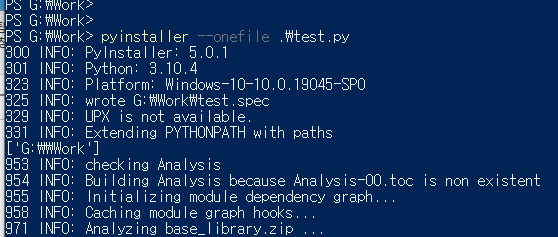
PyInstaller is a popular Python package that allows you to convert Python applications into standalone executables, which can be run on various operating systems without requiring the installation of Python or any additional dependencies.
Contents
By using PyInstaller, you can package your Python code, along with its dependencies and assets, into a single executable file. This makes it easier to distribute and deploy your Python applications on different machines, as users don’t need to install Python or any dependencies manually.
To use PyInstaller, you typically follow these steps:
You can install PyInstaller using pip, the Python package manager, by running the following command:
pip install pyinstalleror
python -m pip install pyinstallerA spec file is a script that contains configuration options for PyInstaller. While it’s not necessary, it can be helpful to customize the build process. You can create a spec file using the pyi-makespec command. For example:
pyi-makespec myscript.pyOnce you have your spec file (or if you’re not using one), you can build the executable using the pyinstaller command followed by the name of your spec file or Python script. For example:orPyInstaller will analyze your code, resolve dependencies, and bundle everything into a standalone executable.
pyinstaller myscript.pyor
pyinstaller myscript.specPyInstaller will analyze your code, resolve dependencies, and bundle everything into a standalone executable.
After the build process completes, PyInstaller will create a dist directory containing the generated executable and any required files or folders. The exact location and name of the executable depend on your configuration or the script’s name.
It’s important to note that PyInstaller does not create true native executables; instead, it creates bundled versions of your Python code along with the necessary runtime environment. This means that the generated executables are typically larger than the original Python script, as they include the Python interpreter and dependencies.
Additionally, PyInstaller supports various options and flags that allow you to customize the build process further. You can refer to the PyInstaller documentation for more information on these options and advanced usage.
When using PyInstaller, the –onefile option allows you to create a single executable file that contains your entire Python application along with its dependencies. By default, PyInstaller creates a directory with multiple files and folders, but with the –onefile option, you can generate a standalone executable.
To use the –onefile option with PyInstaller, you simply include it when running the pyinstaller command. Here’s an example:
pyinstaller --onefile myscript.pyIn this example, myscript.py is your main Python script that you want to convert into a standalone executable.
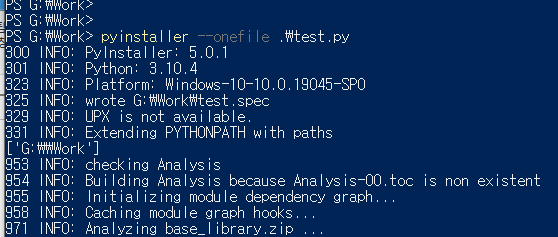
When you use the –onefile option, PyInstaller bundles all the necessary Python modules and dependencies into a single executable file. This makes it more convenient for distribution and deployment, as you only need to distribute a single file.
Keep in mind that using the –onefile option may result in a larger executable file compared to the default mode, as all the dependencies are bundled together. However, it simplifies the distribution process since you only need to distribute one file instead of a directory with multiple files.
Additionally, note that the –onefile option does not eliminate the need for the runtime environment. The generated executable still relies on the presence of the Python interpreter and any required dependencies. However, PyInstaller takes care of bundling everything together, making it easier to distribute and run your application on different systems.
Remember to refer to the PyInstaller documentation for more information on the available options and advanced usage of PyInstaller.